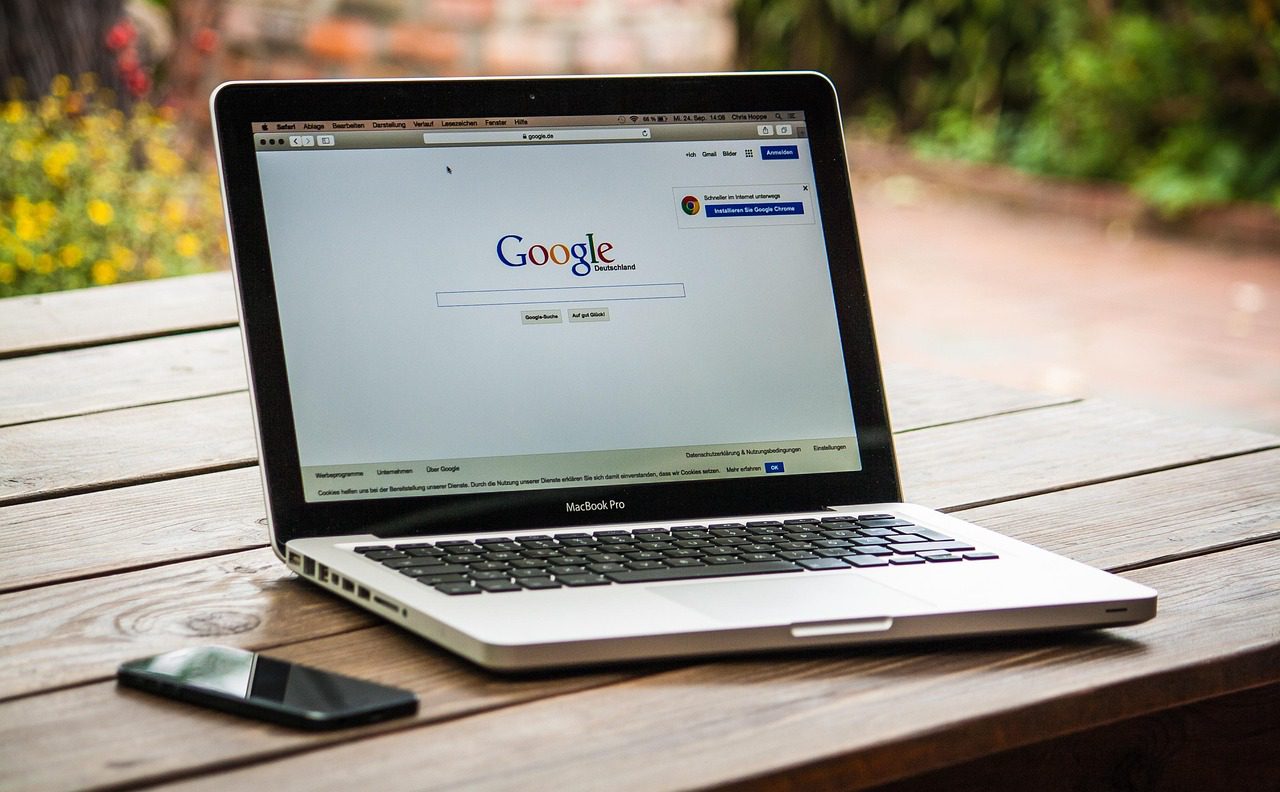Creating a business listing on Google Business Profile is one of the best ways to help customers find you online. This free tool connects your business with Google Search and Google Maps, allowing people to see your contact details, opening hours, reviews, photos, and more—all in one place. Having a well-optimised profile can build trust, improve your local SEO ranking, and bring more foot traffic and inquiries.
Step-by-Step Guide to Setting Up Your Google Business Profile
Step 1. Go to the Google Business Profile website
Visit www.google.com/business. This is where you’ll create or manage your business listing. You’ll be redirected to a page where you can either claim an existing business or add a new one.
Tip: If someone has already added your business (for example, a customer), you can “claim” it rather than create a duplicate.
Step 2. Sign in or create a Google account
You’ll need a Google account to set up your listing. If you already use Gmail, you can sign in with that. If not, click “Create account” to set one up for free.
Tip: It’s best to use a business email (for example, [email protected]) rather than a personal one, especially if multiple team members will help manage the listing
Step 3. Click “Manage now” to begin
Once you’re signed in, click “Manage now” to start adding or claiming your business. Google will ask for basic details about your business.
Tip: If your business already appears in the dropdown list while typing, select it to claim it instead of creating a new listing.
Step 4. Enter your business name
Type your business name exactly as it appears on your signage, website, or marketing materials
Why it matters: Consistency helps build trust and improves how Google recognises your business across different platforms.
Step 5. Choose your business category
Select the primary category that best fits your business—for example, “Restaurant,” “Hair Salon,” or “Plumber.”
Why it matters: This tells Google what your business does and helps your profile appear in relevant searches. You can add additional categories later if needed (for example, “Takeout Restaurant” and “Café”).
Tip: Be as specific as possible. A well-chosen category can make a big difference in local visibility.
Step 6. Add your business address or service area
If customers visit your location, enter your full address (street, city, postcode, etc.).
If you serve customers at their location (like delivery, mobile grooming, or home services), you can choose to hide your address and set a service area instead (for example, “serves customers in London”).
Why it matters: This determines where your business will show up on Google Maps and local search results.
Step 7. Verify your business
Google requires verification to ensure your listing is legitimate. Common verification methods include:
- Postcard: Google mails a code to your address (usually arrives in 5–7 days).
- Phone or email: Available for some businesses (faster verification).
- Instant verification: If you’ve already verified your business with Google Search Console.
Why it matters: You can’t fully manage or display your profile until it’s verified.
Step 8. Add your contact details and website
Provide your main phone number so customers can call you directly from the listing. If you have a website, add the URL to drive traffic to it.
Tip: If you don’t have a website yet, Google offers a free basic site you can build from your profile. Even a simple site can boost credibility.
Step 9. Add business hours and other important details
Set your regular opening hours so customers know when to visit or contact you. You can also:
- Add special holiday hours (for example, Christmas, public holidays)
- Indicate if you offer online services or delivery
Why it matters: Up-to-date hours help avoid customer frustration and make your listing more trustworthy in Google’s eyes.
Step 10. Upload high-quality photos
Add clear, bright photos of your:
- Storefront and interior (so customers can recognise your business)
- Team members (helps build trust)
- Products, services, or menu (if applicable)
Why it matters: Listings with photos get significantly more clicks, direction requests, and calls.
Pro tip: Update your photos regularly to keep your profile fresh.
Step 11. Publish your listing
After reviewing all the details for accuracy, click “Publish.” Once verified, your listing will appear in Google Search and Maps.
Tip: Don’t worry if it doesn’t appear immediately. It can take a few days for the listing to fully show up after verificatio
Step 12. Respond to reviews and engage with customers
Customer reviews are powerful. Take the time to:
- Thank customers for positive feedback
- Professionally address any negative reviews
- Encourage satisfied customers to leave reviews
Why it matters: Engaging with reviews shows potential customers that you care and can help boost your local search ranking.
Step 13. Keep your profile updated
An active profile ranks higher. Regularly update your listing with:
- Changes in opening hours
- New services, products, or promotions
- Seasonal or special events
- New photos or posts
Tip: Google allows you to make posts (similar to social media updates) to share news, offers, and events directly on your profile.
Final Tip:
Think of your Google Business Profile as a mini-website on Google. Even if you don’t have a full website yet, this listing can help customers find you, contact you, and trust you, leading to more foot traffic, phone calls, and sales