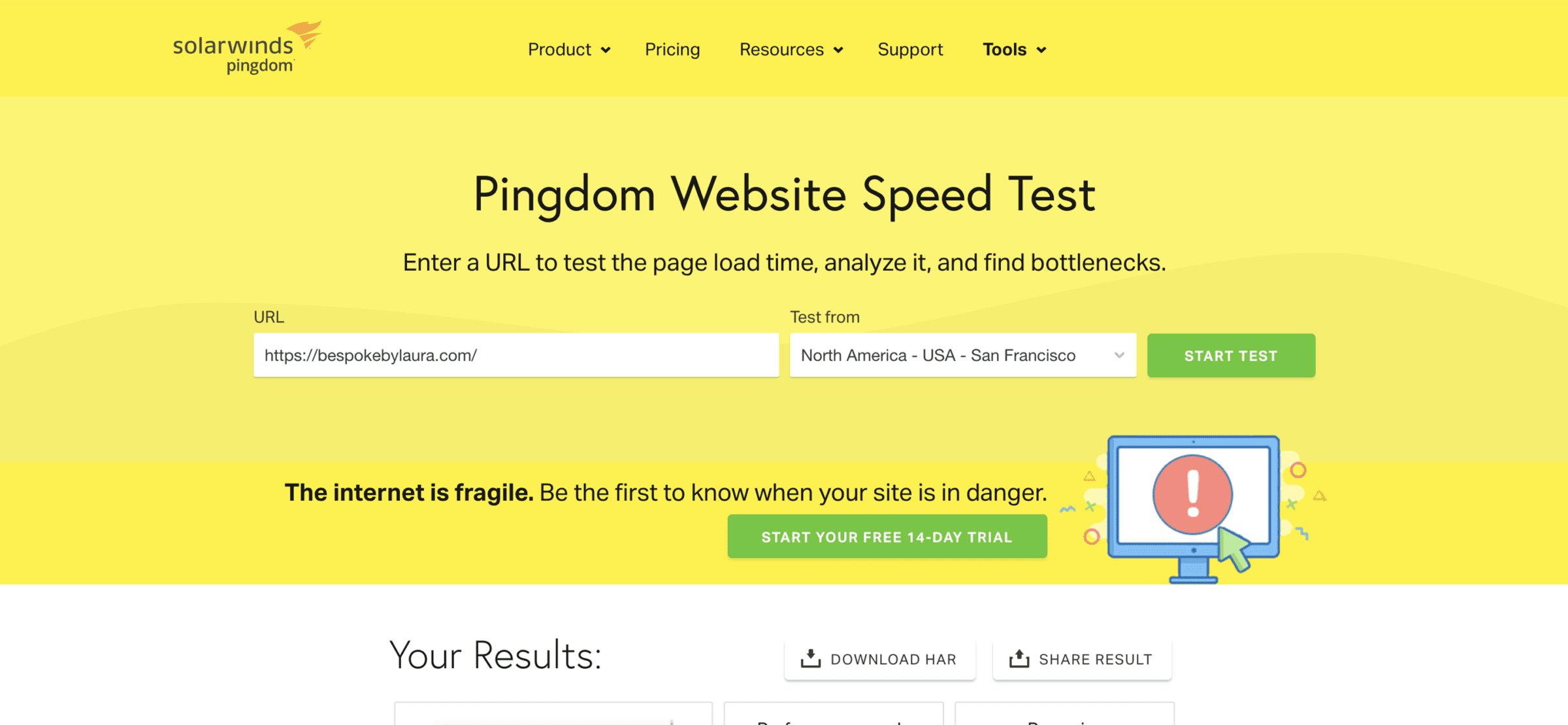A slow website can be frustrating for visitors and can impact your website’s search engine rankings. So here’s a step-by-step guide on how to speed up your WordPress website.
Step 1: Measure your website’s current speed
Before you optimise your website, measuring its current speed is essential. For example, you can use online tools such as GTmetrix, Google PageSpeed Insights, or Pingdom to get a report on your website’s current performance.
Step 2: Choose a fast hosting provider
A slow hosting provider can significantly impact the speed of your website. For example, consider switching to a fast and reliable hosting provider such as WP Engine, Bluehost, or SiteGround.
Step 3: Optimise your images
Large, high-resolution images can slow down your website. To optimise your images, you can use a plugin such as Smush or Kraken.io to optimise your images as you upload them automatically.
Step 4: Minimise the use of plugins
Too many plugins can slow down your website. Minimise the number of plugins you use and only use those essential for your website’s functionality. For example, consider using alternative methods, such as CSS instead of a plugin, to achieve the same results.
Step 5: Use a caching plugin
Caching can significantly improve the speed of your website. Consider using a caching plugin such as W3 Total Cache or WP Super Cache to cache your website’s pages and reduce the time it takes for your website to load.
Step 6: Minimise HTTP requests
Minimising your website’s number of HTTP requests can significantly improve its speed. For example, consider using a plugin such as WP Minify to minify your website’s CSS and JavaScript files.
Step 7: Use a content delivery network (CDN)
A CDN can help speed up your website by delivering content from servers near your visitors. For example, consider using a CDN service such as Cloudflare or MaxCDN to improve your website’s speed.
Step 8: Enable GZIP compression
Enabling GZIP compression can significantly reduce the size of your website’s files, improving its speed. For example, you can enable GZIP compression by adding a few lines of code to your .htaccess file or using a plugin such as GZip Ninja Speed Compression.
Step 9: Optimise your database
An inefficient database can slow down your website. For example, consider using a plugin such as WP-Optimize to optimise your database and improve the speed of your website.
Step 10: Monitor your website’s speed regularly
It’s essential to regularly monitor your website’s speed to ensure it remains fast. Use tools such as GTmetrix or Google PageSpeed Insights to periodically check your website’s speed and make any necessary optimisations.
Congratulations, you now know how to speed up your WordPress website! Use this guide to improve your website’s speed and provide a better user experience for your visitors.