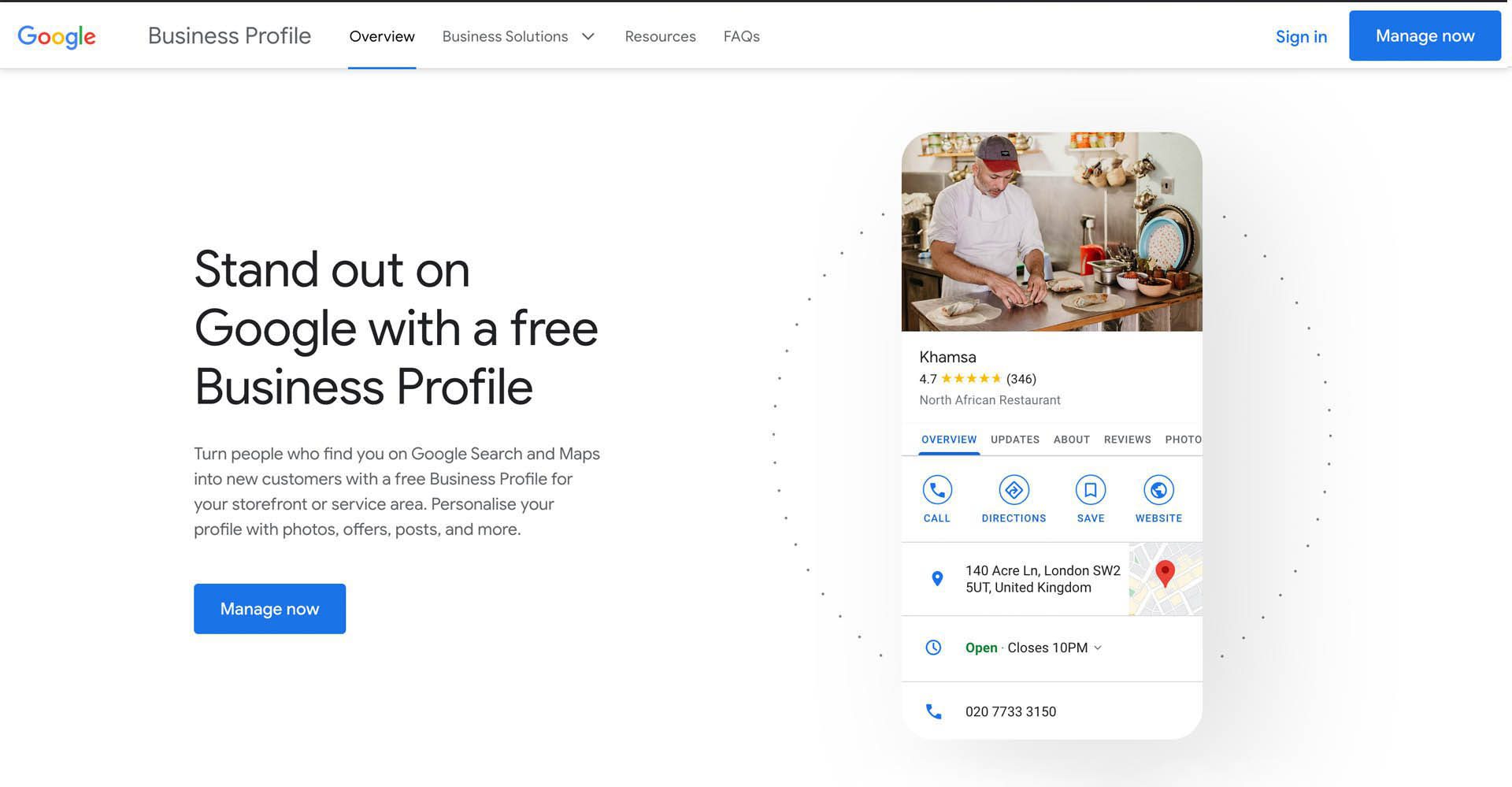Google My Business is a powerful tool, but it is just one part of your online presence. It would help if you also considered setting up social media profiles and optimising your website for search engines to increase your online visibility even further. Google My Business is a free tool provided by Google that allows businesses to manage their online presence on Google, including search and maps. It is a great way to improve visibility, attract new customers, and increase online credibility. This article will take you through setting up a Google My Business account.
Step 1: Create a Google Account
To set up a Google My Business account, you will need to have a Google account. If you don’t have one, you can easily create one for free by visiting the Google Sign-Up page and filling in the required information.
Step 2: Go to the Google My Business Website
Once you have a Google account, you can access the Google My Business website by visiting google.com/business. From there, you will be prompted to either “Claim” an existing business or “Add” a new one. If you have an existing business that you have never claimed, you will need to “Claim” it. If you are starting a new business, you will need to “Add” it.
Step 3: Enter Your Business Information
You will be asked to enter information about your business, such as the business name, address, phone number, and website. You must also select the primary category that best describes your business. It is important to enter the correct information as this will be used to verify your business.
Step 4: Verify Your Business
Once you have entered your business information, you will need to verify your business. You can do this by receiving a postcard with a verification code or by a phone call. Google will send the postcard to your business address within 5-7 days. If you choose phone verification, you will receive a call from Google with a verification code.
Step 5: Complete Your Business Profile
Once your business has been verified, you can complete your business profile. This is the most crucial step, as it allows you to provide information about your business that will be visible to potential customers.
You should include the following:
- A description of your business.
- Photos.
- Business hours.
- Services and products offered.
- Any other relevant information.
Be sure to add high-quality images that showcase your business, products and services.
Step 6: Encourage Customer Reviews
Google My Business also allows customers to leave reviews about your business. Encourage your customers to leave positive reviews by providing excellent customer service, following up with them after their visit, and asking them to leave a review.
Step 7: Monitor and Update Your Business Profile
It is vital to keep your business information up to date on Google My Business. This includes changing your business information, such as changing your hours or updating your product or service offerings. You should also respond to positive and negative customer reviews to maintain an active and successful presence on Google My Business.
In conclusion, setting up a Google My Business account is straightforward. Following these steps can improve your online visibility, attract new customers, and increase your online credibility. So, what are you waiting for? Start setting up your Google My Business account today!
Here is a short overview of the process:
- Create a Google account if you don’t already have one.
- Go to google.com/business and click on the “Start now” button.
- Enter the name and address of your business, and select a category that best describes your business.
- Verify your business by receiving a postcard with a verification code or by phone.
- Add photos, business hours, services and products, and relevant information to your profile.
- Encourage customers to leave reviews to increase the credibility of your business on Google.
- Keep your business information current and respond to customer reviews to maintain a successful presence on Google My Business.
I hope this helps! Let me know if you have any more questions.